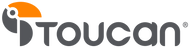Toucan Camera Motion Zones - What are they?
You might recall our last post where we described how motion detection works with your wireless video doorbell and wireless outdoor camera. In this lesson on working with your Toucan device, we will cover what motion zones are, how they can help you and how to start setting them up on your device. Disclaimer: this is for app version: 2.2.8 (Android) and 2.2.9 (iPhone) versions and above. Make sure your firmware is up to date to make sure your product has our new features.
Like all technology products, not everything is doing to work perfectly. Even dual-trigger motion detection isn’t perfect (for example, a large vehicle driving on the street might trigger your motion detection to give you a notification you won't want.) So Toucan users now have the option to customize where in the camera’s field of view where they want to receive notifications to avoid any motion they don't want to see.
If you have a wireless doorbell camera or wireless outdoor cameras pointed at the street, like pictured below:

If a large vehicle is driving through the street, the motion from your going to trigger the motion sensor and camera every time. To fix any false notifications that you don't want to see, you can use your motion zones to solve this. What you can do with motion zones is mark the upper part of the screen (or any part of the screen) as areas where the camera should not look for motion when the actual motion sensor gets triggered.

Once these are marked, you can exit the screen and it will be saved.
The end result: Less footage of what you don't want, longer battery life between charges, and fewer push notifications that aren’t useful!
If you have more questions on how to work with your Wireless Outdoor Security Camera or Wireless Video Doorbell, contact us or leave your comments below!