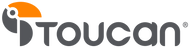How to Fix: Firmware Won't Update
There are a few situations that might result in the firmware failing to update on your Toucan Wireless Video Doorbell or Wireless Outdoor Camera. Fortunately, we have the Toucan security camera troubleshooting guide below through the Toucan app in a few simple steps to get your product up and running again.
Questions to Answer:
- When you attempt to update the firmware on your camera or doorbell, does the camera appear to do anything? If nothing seems to happen, check the blog post “How to fix: Live Feed Not Loading”, your solution is likely there.
- If, when you attempt to update the firmware, the LED on the camera or doorbell flashes purple for several minutes, then does nothing, move to the steps below
How to Fix your Firmware:
First thing you’ll want to do is check the firmware that your product is running. If your product is:
- Wireless Outdoor Camera running Firmware V0.02.027 or older
- Wireless Video Doorbell running Firmware V.0.02.048 or older
If so, this article is just for you and your situation. First, check the firmware version by going to your dashboard in the Toucan app and tapping the gear icon next to the camera you’re trying to update.

Next, scroll all the way to the bottom, you’ll see the firmware version your cameras are running. If it’s the same or an older firmware as mentioned above, continue to follow along

Next you’ll want to tap “Network” on this same menu.

Now look at “WiFi Signal Strength”: Does it say “Good” or “Normal”?

If it says “Normal” try updating. If it says “Good”, then move the camera farther away from your WiFi router. Leave that screen, and move the camera farther away from the router (outside if you need to). Check that same page to see if it says “Normal” or "Good" again.
When it says “Normal”, go ahead and attempt to update the camera. If this fails, please reach out to us at support@toucan.solutions or comment below to have a representative reach out to you.